On this page I want to share some interesting hints and information with you that will hopefully make you enjoy 4D even more. Please bare in mind that some of the things described in this section might not work in all versions of the game. I've got 4D Sports Driving by Mindscape version 1.1 (Dec 13 1990). You can find out which version you have by going to the 'Option' screen from the main menu.
Here's what I can offer right now:Here are some keys that you may find helpful.
Track Editor:
When Driving:
- C
- Checks if your track complies with 4D's track regulation (no illegal track sequences).
- SHIFT+F1
- Brings up the scenery toolbar (will keep you from programming a scenery editor yourself...).
- F1-F10
- Switch directly to a specific toolbar.
When playing a replay:
- F1-F4
- Choose camera position
- C
- Cycles through the different camera positions
- D
- Toggles dashboard
- M
- Turns on mouse control (not practical)
- P
- Pause
- T
- Toggles between your and the opponent's view
- Ctrl+G
- Choose graphic level
- Ctrl+K
- Turns on keyboard control (the best)
- Ctrl+J
- Calibrate joystick and switch to joystick control
- Ctrl+M
- Toggles the music
- Ctrl+Q
- Quits the game.
- R
- Toggles the VCR
- D, F1-F4, C, T, P and so on
- Same function as when driving
Cruising the Net you might have already noticed that there are different versions of the game floating around. As far as I know there are four of them:
| Broderbund (BB) | Mindscape (MS) | ||
|---|---|---|---|
| 1.0 | Stunts Oct 5, 1990 |
4D Sports ?? |
|
| 1.1 | Stunts Feb 12, 1991 |
4D Sports Dec 13, 1990 |
4D Sports Feb 25, 1991 |
Most people (85%) have got one of the blue marked versions.
The question occurs how compatible they are under each other. Here’s what I’ve been able to find out so far:
Tracks
I haven't experience any problems exchanging tracks with anybody using any version. Their
format seems to have remained unchanged throughout all releases.
Replays
The situation with replays is quite a bit more complicated. First of all you'll need to
understand how replays are recorded by the game and what information is stored in them. As
far as I can tell they contain at least four things:
Note that 4D does not actually save the path you drove but only the commands you sent
to the car. Furthermore a replay only tells the game the name of the car that was used,
assuming that the data of the cars remains unchanged.
These last two points can lead to difficulties when exchanging demos. As a rule of thumb
we cannot exchange replays throughout different versions. They will only work on the very
same release of the game. Moreover you must ensure that you have the same CAR????.RES (see below) files as the ones used to record the replay. Otherwise your car
will go mad.
For more information on replays go to this page.
Car Performance
In this section I will focus on one car, the Porsche March/Indy, as this is the car most
likely to be used to achieve a record time. How well a car performs in the game depends
primarily on the RES file it uses. The files of the Indy for MS 1.1 and BB 1.1 are
identical; in BB 1.0 however the maximum rpm is by 200 lower. We will see below that this
fact alone decreases the acceleration in BB 1.0 by about 8%.
The other factor influencing the car performance is of course the way the game interprets
the aforementioned RES files and the physics it applies to calculate car movements. We
will see that the releases of the game also differ in this point.
To get a basis for our studies we should first do some testing. Ideally this tests
should depend on a driver in order to make the results reproducible. This implies that we
cannot use any bend and corners, because then the results would highly depend on the
driver's skill and luck.
Let us first measure the acceleration of the Indy on a straight without any jumps. I built
set of test tracks that basically consist of such a
straights all of different lengths and all with a pair of concrete blocks at their ends.
To gather the results below I kept accelerating the car form the start/finish line on
until I crashed into the blocks. I then wrote down the impact speed. Auto shifting was
turn on in all tests.
BB 1.0 BB 1.1 MS 1.1 BB 1.0 + 0 71 71 71 71 1 90 99 99 99 4 123 139 139 139 10 159 174 174 174 26 184 197 197 197
First column:
The number of straight road pieces between the start and the blocks.
BB 1.0+:
Broderbund 1.0 using the 1.1 RES file.
We can see that the performance of the two 1.1 version do not differ at all which is no surprise as their car resources are the same. Version 1.0 on the other hand proves to be considerable less powerful. Interestingly enough BB 1.0+ performs like 1.1 in this test.
In a second series of tests I did exactly the same thing as above but I but a jump between the start line and the concrete blocks. This arrangement will allow us to examine the behaviour of the cars when in the air. Here are the tracks I have used and these were the results:
BB 1.0+ MS 1.1 & BB 1.1 automatic 145 160 manual 152 177
BB 1.1 and MS 1.1 deliver identical results in this test too so they must share a column.
BB 1.0+ has lost quite some ground. We will evaluate the cause of the this loss in the
following paragraphs.
Let us firs draw some conclusions. First of all I think we can daresay that MS 1.1 and BB 1.1 are equivalent to a great extent; this supposition is confirm in another study by Alan Robinson on those two versions. Therefore we will henceforth focus on the comparison of version 1.1 and version 1.0 because the major difference seem to lie there.
The interesting point is now that the performance of BB 1.0+ is only equivalent to that of 1.1 on tracks without jumps. Generally, being in the air seems to slow down version 1.0+. The reason why is hard to find using only the Indy because it has got no speedometer. Therefore I changed a Corvette which even has a digital speedometer to perform like the Indy. Now I could find out the exact speed at any given moment, not only when crashing into the concrete blocks. Here are the results:
BB 1.0+ MS 1.1 & BB 1.1 automatic take off 144 144 landing 138 153 crash 145 160 manual take off 144 144 landing 144 173 crash 152 177
From the 'take off' speeds, we can tell that BB 1.0+ performs exactly like the 1.1s until
the car starts flying. When landing 1.0+ is either at the same speed or even slower than
when when taking off; The 1.1s on the other seem to be able to use the jump to accelerate.
I have come up with the following explanation for this phenomenon; it is only a theory
though:
If you play a little with version 1.1, you will find out that this acceleration we have
noticed only appears if you give full throttle while in the air i.e. your wheels start
spinning a lot faster than your actual speed relative to the ground would permit it. I now
suppose that this acceleration is a result of the fast spinning wheels hitting the ground
when landing. This makes physical sense to me (but may be completely unrealistic all the
same). Moreover I think this effect is a feature of version 1.1 that was added by the
programmers on purpose.
Implications
All the points discussed above make a comparison of high scores across releases more or
less unfair; this applies especially between 1.0 and 1.1. We have seen that the
differences are considerable.
This nuisance makes a fair contest between 4D and Stunts drivers who have not all got the
same version almost impossible. But as I am planning such a
contest, I have come up with the following idea: I created a car data file for BB + MS
1.0 that will make the game perform more like version 1.1. I did the
following things:
Download the 4D Contest Car here! (v. 0.9)
I am far from convinced that this car is already an ideal solution. I named it version 0.9 so there is still room for improvement. You may use this car to drive in my contest. You are also encouraged to use it for your own 4D/Stunts driving contest.
This trick is a pretty obvious one. It's just here in case you haven't noticed yet
yourself. It only works with one car, the 'Porsche March Indy'. This car has got something
you might want to call an additional 6th gear. If the car is in that gear, it runs at
245Mph and won't slow down, unless it crashes or you throttle back. That means you can
drive at full speed over the grass or up a hill; you can even hit the fence that limits
the 'world' without slowing down.
To reach this gear, you need to be running at full speed i.e. in the 5th gear. Then you
must make the needle on the rotation meter go to the very right by jumping over a bridge
or alike. When landing you should be in the turbo gear. You can also reach Turbo Gear by
driving a loop at full throttle. Here's a sample track
that allows you to easily reach turbo speed; a replay of me demonstrating it is included.
Choose the Porsche March Indy with auto gear shifting. Step on the gas and keep
accelerating your car until it reaches the bridge at the end of the straight. Just *keep*
your finger on the gas. After the bridge you will crash into the fence, but don't worry,
the car won't slow you down. Just turn right and off you go.
You might think now that this turbo gear is pretty useless because you can't control your
car properly when in it. The problem is that your tracks are not designed for the turbo
gear. There are some points to take into account if you create a track for the turbo gear.
Yes you can manage your car around a banked corner without leaving turbo speed. In
order to do that you must keep your car on the very inside of the corner.
'Speed' s a track especially design for turbo speed. It
includes a replay of me.
![]() Markus Nagelholz has pointed out that the
Acura NSX also has a Turbo Gear which is at about 190-200Mph. He has submitted this demo track including a replay.
Markus Nagelholz has pointed out that the
Acura NSX also has a Turbo Gear which is at about 190-200Mph. He has submitted this demo track including a replay.
4D Sports Driving doesn't usually let you place track elements just as you want. There
are certain 'rules' that are checked before you can drive a track, e.g. you can't leave
two empty spaces between a bridge's on- and off-ramp.
In order to do such things you have to use a little trick. Just build a short closed track
and build your real track around it. Here's a screenshot that illustrates what I mean.
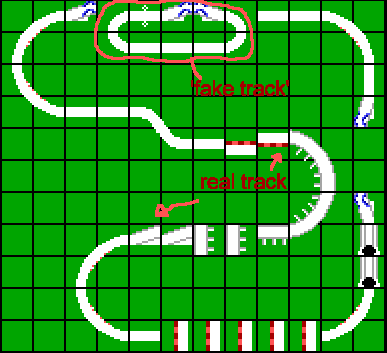
Ideally you should make the transition from the 'fake' track to the 'real' track and vice versa as seamless as possible for the driver. The solution shown in the picture has proved to be very elegant.
![]() There's
another way to at least partly dodge 4D's track validation test. It is based on the fact
that 4D's track editor checks the validity of your track very strictly whereas before
driving 4D only checks if the track contains an enclosed circuit and if that very circuit
doesn't include any illegal objects. The rest of the map remains unchecked. So what you
need is an external track editor. Fortunately Markus Nagelholz has just released his
TrackBlaster Pro Ver. 5.0, a great M$-DOS based Track editor; you can get it at Markus' Tools Page.
There's
another way to at least partly dodge 4D's track validation test. It is based on the fact
that 4D's track editor checks the validity of your track very strictly whereas before
driving 4D only checks if the track contains an enclosed circuit and if that very circuit
doesn't include any illegal objects. The rest of the map remains unchecked. So what you
need is an external track editor. Fortunately Markus Nagelholz has just released his
TrackBlaster Pro Ver. 5.0, a great M$-DOS based Track editor; you can get it at Markus' Tools Page.
Here's a demo track Markus sent me that demonstrates some
cool special effects that can be accomplished with the aforementioned method.
These Example Tracks are meant to give stunts players ideas for making better tracks, although some of this stuff is obvious for anyone who has been playing Stunts for a while, but some of it is really tricky, so even if you think you know just about everything about making interesting tracks with stunts you should check these out anyway.
The rocket bounce is a not so rare event occurring if you hit exactly the edge of an
down-bridge. Consequently your car will bounce off the edge and fly up vertically, stop
eventually and crash to the ground.
Here are two replays, 'Hoop' and 'Go
Home', demonstrating the rocket bounce.
In this section I will show you some techniques to make changes to your 4D cars. This will mostly involve performance optimization but also some aesthetic aspects will be touched.
First you have to learn certain things about how cars in 4D Sports Driving 'work'. A car consists of four files: STDA????.PVS, STDB????.PVS, ST????.P3S and CAR????.RES. Our focus will be on the .res file which describes the behaviour of the car. That includes things like gear ratio, acceleration, wheel grip, and the driver's viewpoint. The other files contain graphical information which is harder do edit.
Here's a list of the cars and their .res files.
Knowing all the above we will do something pretty obvious. Let's try to make the Lancia Delta behave like the Porsche March Indy. We will achieve that by simply replacing the .res file of the Lance by the one of the Indy. To do that type the following lines at the DOS prompt (note: you must be in your 4D directory):
copy carlanc.res carlanc.sav copy carpmin.res carlanc.res
Load the game and choose the Lancia. You will notice that the car performs like the Indy but still looks like a Lancia. You might also notice that the needles on the dashboard look slightly screwy; that's because the .res files contain information on what the armatures look like, too. Don't worry about that!
The next step is to edit the .res file of a car specifically in order to increase performance or to change other behaviours. To do that we need to know more about the structure of these files. Here's what I found out so far. The lion's share of the following information was taken from the file car.mod that I got from Peter's Stunts Page; backup your files before changing anything. I will work to make this a bit more detailed and easier to read than it is now.
| Byte(s) | Function | ||||||||||||||||||||||||||||||||||||||||||||||||||
|---|---|---|---|---|---|---|---|---|---|---|---|---|---|---|---|---|---|---|---|---|---|---|---|---|---|---|---|---|---|---|---|---|---|---|---|---|---|---|---|---|---|---|---|---|---|---|---|---|---|---|---|
| x000h | Identification byte varying from car to car (?) | ||||||||||||||||||||||||||||||||||||||||||||||||||
| x001h-x019h | Seems to be a fixed sequence; is the same for every car. | ||||||||||||||||||||||||||||||||||||||||||||||||||
| x01Ah-x0C7h | Performance, gear ratio an alike:
|
||||||||||||||||||||||||||||||||||||||||||||||||||
| x0C8h-x32Dh | Needles on the dashboard; driver's viewpoint
|
||||||||||||||||||||||||||||||||||||||||||||||||||
| x32Eh-x??? | Car information displayed on the 'choose your car' screen. Use ] (5Dh) for linebreaks. The end of this block can not be given by an absolute address. Look for a byte with the value 00h. It is followed by a 4 byte long car id which is again terminated by a 00h. |
||||||||||||||||||||||||||||||||||||||||||||||||||
| x???h-EOF | This block starts after the termination statement (00h) of the last block. It's the text displayed in the high score table. |
To edit these files comfortably, you will need a hex editor such as hEdit or the good old
Diskeditor included in Norton Utilities.
![]() Markus Nagelholz
has programmed CarBlaster, a car editor for Stunts compatible car files. It's a well done
combination between a hex editor and a graphical editing environment. Basically it lets
you change every byte of a 4D .res file individually; on top of that the significant bytes
are hilited so you won't have to learn the above table by heart. Besides you can compare
the data of two cars graphically. The tool can be downloaded from Markus' Tools Page.
Markus Nagelholz
has programmed CarBlaster, a car editor for Stunts compatible car files. It's a well done
combination between a hex editor and a graphical editing environment. Basically it lets
you change every byte of a 4D .res file individually; on top of that the significant bytes
are hilited so you won't have to learn the above table by heart. Besides you can compare
the data of two cars graphically. The tool can be downloaded from Markus' Tools Page.
More to come!
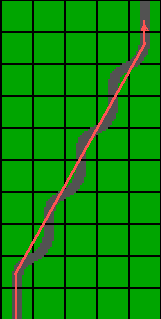
To drive chicanes more quickly, just ignore their real courses. Drive straight through and don't worry about the grass; the zone that is actually defined as road is much wider than displayed so you won't get slowed down. This is especially useful if you encounter a series of chicanes as shown in the picture; the red line indicates roughly the path you should take.
More tips of this kind (shortcuts'n stuff) can be found at RAEZ! STUNTS TIPS.
You might have noticed already that certain stunts in 4D can be passed by or driven in an especially creative way because of some programming glitches. Tunnels are no exception there. Please note: the things described below only work in 4D Sports Driving by Mindscape; in Stunts by Broderbund the roof of a tunnel is fully pervious so you can't drive on top of it.
First of all you can land on top of a tunnel and drive on its roof. If you drive up a hill and there's a tunnel right up that hill several things can happen. You can either slow down so you don't hit the roof of the tunnel, but if you don't slow down enough and you will scrape against it you will crash. But you can also accelerate, because you are quick enough you will just fly through the roof and land on top of the tunnel. Not clear? Here's a replay that will make you understand.
In Mindscape 1.1 there is something even better you can do with tunnels. Sebastian Wintrich has pointed out to me that it is possible to drive upside down under the roof of a tunnel. In order to achieve that effect you need to place a corkscrew just in front of a tunnel. When driving the screw you stop at the highest point and jump over to the tunnel; you will then drive under its roof. Here's a track and a replay (version 1.1) that will show you the details. It also contains a replay that demonstrates how to avoid a crash at the end of the tunnel.
This section contains some short tips that might be useful or interesting to 4D or Stunts drivers.
Last updated
This page has been accessed
![]() Please send feedback to loehrerl@bigfoot.com
Please send feedback to loehrerl@bigfoot.com